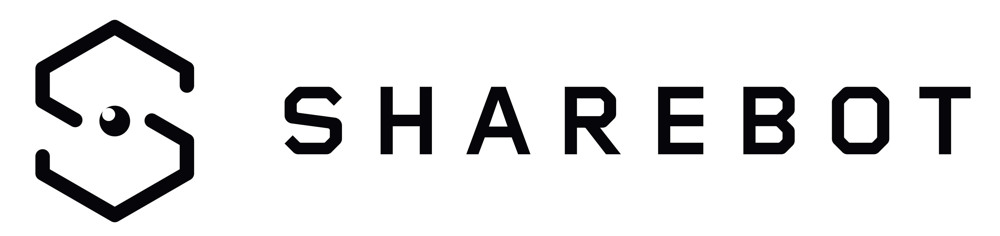Warranty service
WARRANTY: 12 months for companies / professionals – 24 months for privates
- Contact only via email – reply within 3 working days
- Charge additional costs for out of warranty interventions and repairs
For warranty details click HERE
Out of warranty service
At the end of the warranty period it is mandatory to subscribe a support contract to access the technical support. Available options are:
- 1 year subscription
- single event ticket
For more information contact us by e-mail: info@sharebot.it
Warranty extension
Sharebot offers the extension service for the duration of 1 year to be agreed at the time of purchase of the printer.
For more information contact us by e-mail: info@sharebot.it
Top assistance
- Contact via email – reply within 8 business hours
- Support via phone, subject to technician’s availability.
- Favorable conditions for interventions and repairs out of warranty
- Repair priority in case of printer return
*all transport costs and travel expenses are excluded (hours, travel costs, expenses)
For more information contact us by e-mail: info@sharebot.it
More information
Sale’s conditions
For a complete description, please visit the appropriate page.
Transportation
Incoterms: ex- works.
Shipment shall be organized by the purchaser.
Sharebot can, upon written request of the purchaser, organize a shipment covered by insurance. Sharebot shall not be held responsible for any delay, damage or loss that may occur for shipments that are not covered by insurance and will not take over the management of the fixing up fees.
Please make sure to review the terms of sale.
Please undersign with reserve upon receipt of the goods.